Getting Started
Adminpanel Documentation
The Concept
Creddos encourages the contact less menu in the COVID CrisisHotel / Restaurent's Customers just need to scan the qr code with their Smartphones, QR code could be placed at their table or room and the menu of the Restaurent will open on Smartphones. User can also place order from the Smartphones.
Every Data or Values appearing on the MenuCard will be the Reflection of the data and values you put by the admin panel
Scan QR Code with Smartphones
Get Menu
Place order
Admin Panel - Profile Section
Every essential information can be added into profile section like hotelusername, hotel name, logo, etc. Once you fill correct data it will redirect to the creddos home page.
If you click on the @username at upper right corner of page you will be redirected back to the profile section again.
Following attributes can be added and edited in profile section
Username (Hotelusername a part of URL of Menucard)
Restaurant's Name
Restaurant's Logo (an image file appear on QR Code )
Restaurant's Tagline
Restaurant's Opened Days (appear on Menucard)
Restaurant's Opened Time (appear on Menucard)
Email
Currency (you can pick Currency symbol from here eg. ₹ )
Landline No.
Moblie No.
Facebook link ( Eg. https://www.facebook.com/creddosinc/)
Instagram link ( Eg. https://www.instagram.com/creddosinc/)
Twitter link ( Eg. https://www.twitter.com/creddosinc/)
Admin Panel - Address Section
Every essential information can be added into Address section like Area, Landmark, Map Link. Once you fill correct data it will redirect on same page with success message.
at footer of menucard the address and map will be present.
Following attributes can be added and edited in Address section
Landmark
Area
City
District
Pincode
Choose State
Map Link ( Google Map Link )
Steps to get Google Map Link
- Go to google map on your computer system
- Select the Restaurent's location listed over google map
- Select Share option
- click on Embade tab
- select all the content in between src="https://map.go......"
- paste in to Map Link
Admin Panel - Item Categories Section
Restaurent's Item Categories can be Added / Updated / Deleted from this section.
Following attributes can be added and edited in Item Category section
Category Name
Category Availability (Currently availability dose not affect your menu card Items )
Admin Panel - Item Section
Restaurent's Item can be Added / Updated / Deleted from this section.
At a time 15 Items can be viewed on the page
Following attributes can be added and edited in Item section
Item Name
Item Image (Image input file with square image)
Item Description
Item Category (you create it in category section)
Item Type (Veg, Non-Veg, Egg )
Availability (If available then and then only will show on Menucard )
Days Available (Currently dose not affect your menu card Items)
Item Price
Items Discount Price (If Discount price for Item is entered the item will showcased in offer section slider at top of Menucard )
Admin Panel - Tables Or Rooms QR Section
Restaurent's Tables Or Rooms can be Added / Updated / Deleted from this section.
This Feature will help you to take order from Customers where they are sitted and on which table or in which room,
You need to apply QR on the Tables and Rooms (If default Qr code is applied and Scanned the order can not be placed only Menu Items will be showcased )
QR Code Softcopy can Be obtained by Following Steps
(Print QR codes on Sticker paper and Stick them to Room or Table) For Table and Room QR codes
- Click on QR Codes button
- On New page you will get QR codes Click On Print, You will be able to print / download PDF( Multiple pages could be there with respect to number of qr codes )
For Default QR codes (If u don't want to take orders from customers to admin panel you can use it)
- Click on Default QR button
- On New page you will get QR codes Click On Print You will be able to print / download PDF
Following attributes can be added and edited in Item section
Table Title
Room Title
Admin Panel - Orders Section
Customer's Orders can be Viewed and printed from this section.
At a time 20 orders can be viewed on the page
Admin Panel - Inquiries Section
Customer's Inquiries can be Viewed from this section.
At a time 20 Inquiries can be viewed on the page